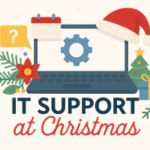Local IT Experts – Right When You Need Them Most
The festive season should be a time of joy, celebration, and relaxation with family and friends. Yet for many households, Christmas can quickly become stressful when unexpected computer or technology problems arise. From a laptop that refuses to start, to Wi-Fi dropping out just as you’re trying to stream a holiday movie, these issues can turn what should be a peaceful time into a frustrating experience.
That’s where your trusted local IT experts step in. Unlike faceless national corporations, your nearby call‑out technicians provide fast, reliable support right at your doorstep. They bring not only technical know‑how but also the kind of personal service and attention to detail that big companies simply cannot match. Whether it’s setting up a new device, troubleshooting stubborn errors, or making sure your smart home gadgets are working seamlessly, they’re ready to help with a smile and a solution.
By choosing local, you’re doing more than fixing your tech problems—you’re also investing in your community. Every pound spent with a local professional stays in the area, supporting small businesses and strengthening the local economy, rather than being siphoned off to overseas‑owned corporations. It’s a simple choice that makes a big difference.
So this Christmas, don’t let technology troubles add to the seasonal stress. Call on your local IT experts for everything from computer setup and repairs to Wi‑Fi optimisation, smart home assistance, and more. With their reliable service, you can enjoy the holidays knowing your tech is in safe hands—and your community is benefiting too.